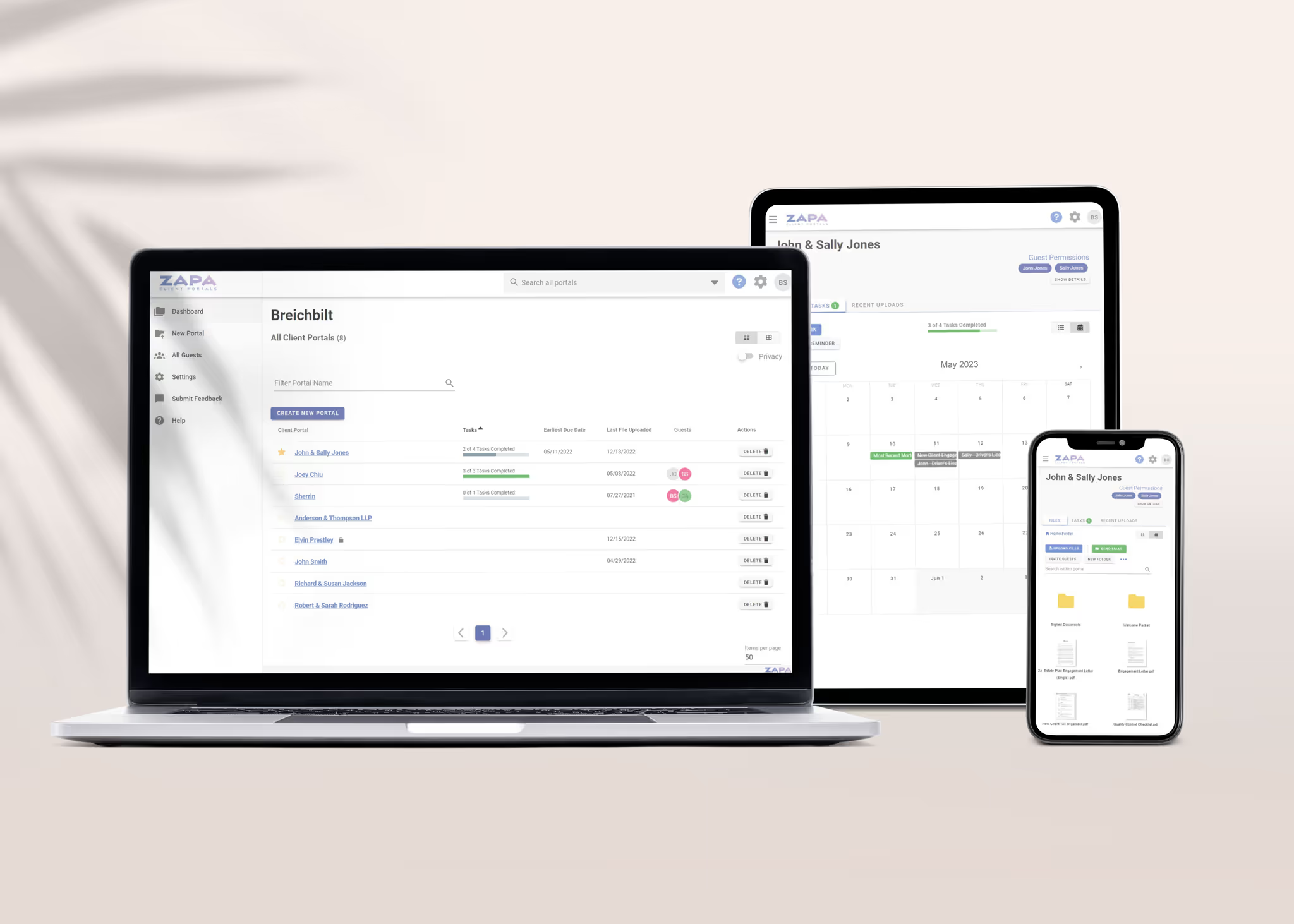Guide: Client Portal Guest Access and Login
It is not safe to send secure files via email and often impossible if the file is too large. For these reasons and more, your host has created an online Portal to store your large or private files securely on the internet.
This will grant you access to download files, potential upload files and folder to your host, and more.
Once you have been invited to access your Portal, you should receive an email with the subject similar through “Company Name has invited you to access files!”. This email will come from zapaportal.com and will include an “Accept Invitation” button for you to confirm your access.
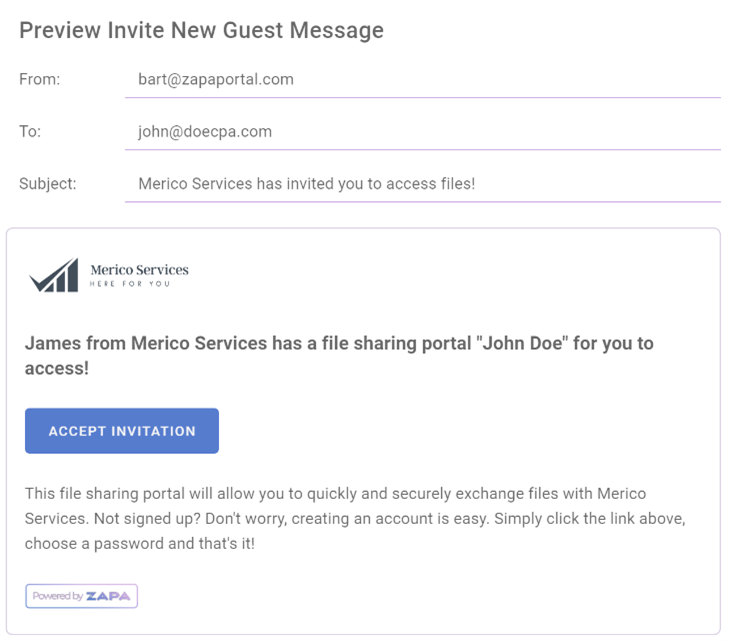
Click on the “Accept Invitation” button to open the login page using your default Web Browser and set your new password. A strong password should be at least 8 characters long and include a combination of Upper-Case Letters, Lower-Case Letters, Number and Symbols.
Once you have confirmed your password and logged into your Portal, you should see the following:
1. Portal Name in the top left corner
2. Files listed in the center or a “Drop Zone” for new files
3. Action Panel on the Right
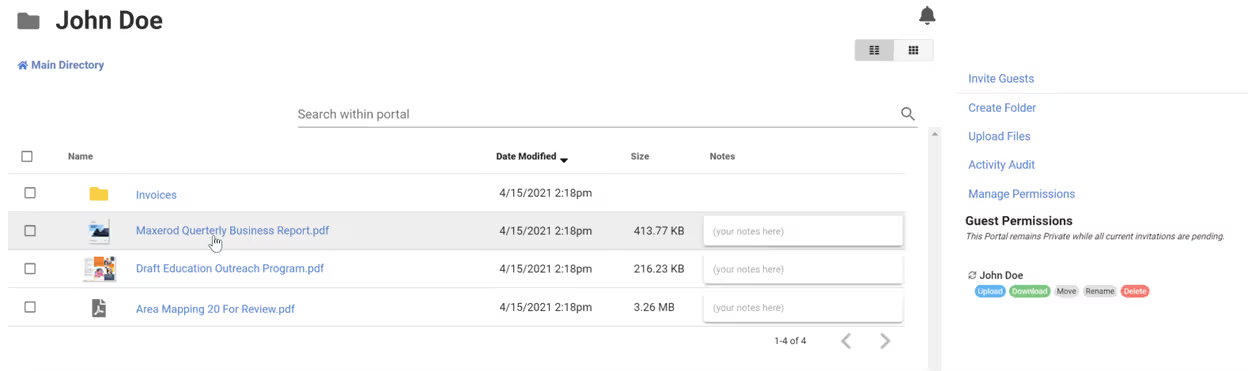
That’s it! You now have access to the secure portal shared by your professional. Depending on the permissions listed on the right, you can upload or download files, create folders, add notes, move or rename files, delete files, and subscribe to email notifications all from here.
To learn more about the various actions available to you, we’ve included a brief guide for some of the basic functionality.
How do I Download a File?
To download a file, simply click on the file you wish to access. You can also select multiple files with the left-hand selection checkbox and select the “Download Files” menu item on the right to download multiple files as a Compressed Zip Folder.

How do I Upload a File?
The easiest way to upload a file, is to open a folder containing the file(s) you wish to upload (“File Explorer” in Windows, “Finder Window” in MacOS) with your Portal open at the same time. Then drag the file(s) from your folder view onto your Portal page shown in your Web Browser. Folders containing files and subfolders can also be dropped directly into your portal.

Another option is to click the “Upload Files” menu item on the right-hand side which will open a File Browser Window where you can select a file to upload.
How do I rename a File?
If you have been granted the “Rename Files” permission, you can select a file or folder and rename it.
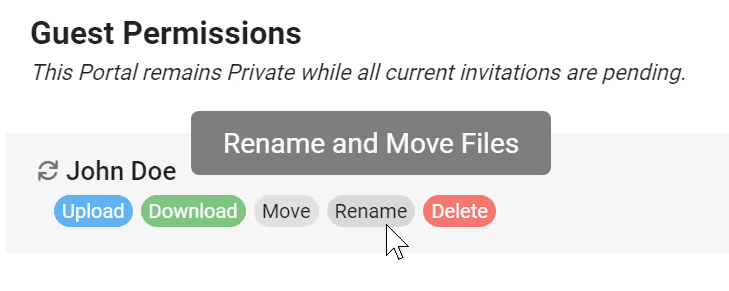
Start by selecting a file with the left-hand selection checkbox, then clicking on the “Rename File” action item.
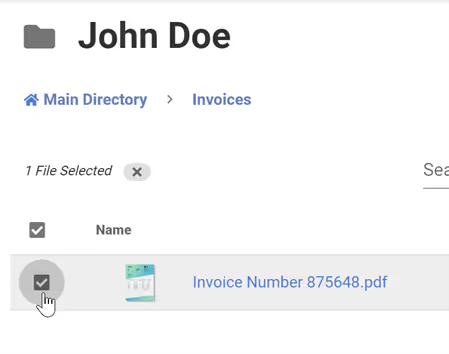

This will open the “Rename Selected File” prompt where you can set a new filename and click “Confirm”.

How do I delete a File?
If you have been granted “Delete File” permissions, you will see that permission listed under the “Guest Permissions” section. Start by selecting a file using the selection checkbox, then clicking on the “Delete File” action item on the right-hand side of the page. Click “Confirm” on the confirmation dialog to approve the delete operation.

How do I Subscribe to Email Notifications when a new file is Uploaded?
Click on the Notification Bell in the upper-right hand corner of your portal. Then check the “Email Upload Notifications” box under your user name.