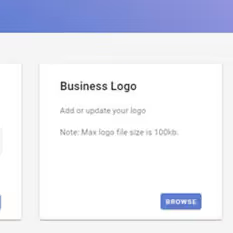How-To Customize Branding on Client Portals
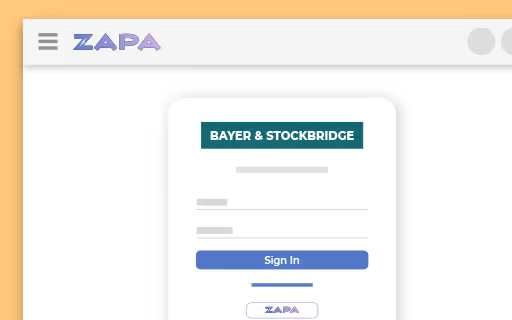
Bryan Stouffer
Publish Date:
December 3, 2020
Make Sharing thing here
1. Click the "Settings" link on the left-hand panel.
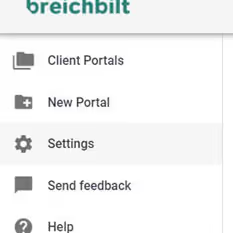
2. Select the "Branding" tab.

3. Update your business name and click "Save Business Name"
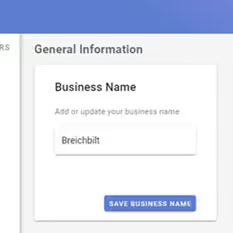
4. Click "Browse" to select a image file for your Business Logo. This name and logo will appear on the login page when your guest logs in and will also appear in the top-left corner of the app when they access their portals.
You can also customize the invitation email that is sent to your guests on this page as well.